what is a webp file? Plus, How to Use WebP Images in WordPress
what is a webp file? image format developed by Google that can offer smaller image file sizes similar to existing image formats. In this post, we will dig further into “what is a webp file?” and share more about the format.
We will also talk about the pros and cons of WebP images and how you can start using WebP images on your WordPress site.
What is a webp file? Explained in more detail
When it comes to saving images for use on the web, you can use many file types. The three most common options are PNG, JPEG (or JPG), and GIF. While these formats are popular, each has its unique pros and cons:
- JPEGs can display highly detailed images with lots of colors, making them perfect for photographs. However, simultaneously, the files are often huge and do not always hold up well under compression.
- PNGs are ideal for images without a lot of data involved, such as logos or interface screenshots. They are excellent at retaining quality when compressed and support transparency but do not work well for photographs.
- GIFs are excellent for animations but not great for saving static images.
WebP images are an image format from Google designed to let you display images on the web at a similar quality level to existing image formats but with smaller file sizes.
To achieve this, WebP provides both ‘lossy’ and ‘lossless’ compression options. The latter preserves more data, while the former makes the resulting file sizes even smaller.
According to Google’s data, WebP images are on average:
- 25-34% smaller in size than comparable JPEG images.
- 26% smaller in size compared to PNGs.
You can view a complete side-by-side comparison at of webp vs png, webp vs jpeg, and few webp image example the WebP Gallery.
The pros and cons of using WebP images on your site
Now that we have answered the question of “what is WebP?” let us talk about why it matters by discussing the pros and cons of WebP images.
Pros of WebP images
As we have alluded to already, the primary goal of this image format is to provide a web-focused option that’s superior to both PNG and JPEG in most situations.
Image files take up space – no matter how they are saved. The more images and other media you add to your site, the greater the chance of laggy performance. Keeping your pages loading fast is incredibly important since slow speeds drive visitors away before they have even seen what you have to offer.
Compressing image files makes them smaller and more efficient but usually comes at a loss of quality. In general, the more you compress an image, the worse it looks. However, the particular file type you are using has an impact on how extreme the effect is.
Images saved in a WebP format can be made significantly smaller than JPEGs and PNGs at the same quality. Again, lossless WebP images function as a replacement for PNGs, and the files are about 26% smaller. Lossy WebP images, on the other hand, are around 25-34% smaller than JPEGs.
Also notable is that both types of WebP images support transparency. Transparent images are beneficial on the web – you can use them for logos and other branding, just as one example. JPEGs do not offer transparency as a feature, but lossy WebP images do.
Cons of WebP images
If WebP offers so many benefits, why isn’t it being used by more people? The primary drawback is that All browsers do not currently support webP images. However, more and more browsers have been adding support.
Here is a comparison of the current browser support as of January 2020, along with each browser’s desktop and mobile market share when available:
Support WebP:
- Chrome – 68.78% desktop / 61.71% mobile
- Firefox (desktop only) – 9.87%
- Edge – 4.7% desktop
- Opera – 2.44% desktop / 2.14% mobile
- Samsung Internet – 6.4% mobile
- Baidu Browser
No WebP Support:
- Safari – 8.64% desktop / 22.84% mobile
- Internet Explorer – 3.7% desktop
- Firefox for Android – <1% mobile
- UC Browser for Android – 4.79% mobile
So while most web browsers do now offer WebP support, there is still a non-trivial number that does not have support (most notably, Safari).
Fortunately, you are not losing anything by using WebP on your site since you can include backup PNG and JPEG images that display to visitors with browsers that do not support WebP images. It requires a bit more work but can be worth it for the performance savings.
How to use WebP images on your WordPress site
Of course, as a WordPress user, it is not enough to ask, “what is WebP?” You also need to know whether this type of image can be used alongside WordPress. Unfortunately, like browsers, not every website builder and Content Management System (CMS) supports the WebP format.
The bad news is that WordPress does not currently support WebP images by default. However, you can still use the WebP format on your site – it will just require one or more additional tools.
Here are some WebP files examples:
How do I convert WebP to JPG?
To convert webp, you can use webp converter to convert webp to png, be sure to check webp compatibility, you can also use webp photoshop converter or you can try any of the options mentioned below.
Optimole
Optimole is our new image optimization solution that has a lot of cool featured under the hood. Apart from having all your images optimized automatically and then getting them served through a CDN, you also get to experience the benefits of WebP images.
The way Optimole enables WebP images is pretty neat. The plugin converts your images to WebP automatically if the visitor’s browser supports them. If the browser does not support WebP, a regular version of the image will be served. Image optimization & Lazy Load by Optimole
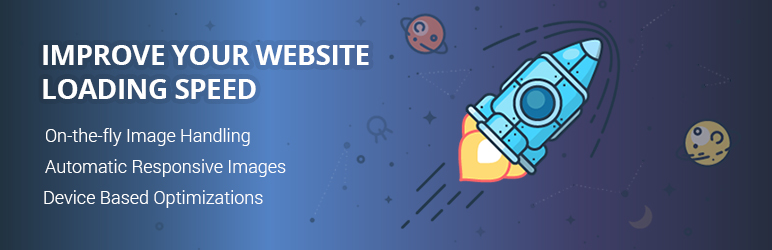
There are also alternative tools that enable WebP images if you would like to experiment more with what is out there.
- Jetpack has an image CDN module that works with WebP images.
- You can also enable WebP by combining ShortPixel / EWWW Image Optimizer with Cache Enabler. Both of these image optimization plugins let you convert your JPEGs and PNGs into WebP images. Then, you can use the Cache Enabler plugin to serve those files up to visitors with browsers that support WebP. Once you install Cache Enabler, go to Settings → Cache Enabler in your dashboard, and select Create a different cached version for WebP image support.
Any of these methods will get the job done, so you are free to use the plugins you prefer. The performance boost to your website can be significant, so it is worth setting up one of these solutions if you have an image-heavy site.
Conclusion
What is WebP? It is an image file type that has the potential to speed up your website, even more so than by using compressed PNGs or JPEGs. WebP comes in both lossy and lossless varieties and produces smaller file sizes at a comparable quality.
Though its popularity is growing, WebP is not yet supported on all browsers. However, it can still be worth using this image format on your site, especially if you upload many images. As a WordPress user, you have several options for setting up WebP support – one of the best being Optimole.
In-depth Reading Material about Webp Images below:
https://developers.google.com/speed/webp/
https://developers.google.com/speed/webp/docs/compression
Do you have any questions about the WebP format and how to set it up in WordPress? Ask away in the comments section below!
Comments are closed.